Month: September 2017 (page 1 of 6)
A mechanic in Lonsdale called me up today saying he was having all sorts of problems with his internet connection since the NBN roll-out started a few weeks back in his area. Telstra had switched him over to the NBN a week ago but a few days later a guy from the NBNCO messed with the node and killed their connection all together (and likely all the other businesses nearby too).
Since then they’ve gone dark and haven’t been able to do anything online which in this day and age for any business is an absolute nightmare. He wasn’t able to look up parts, watch instructional videos, send and receive emails or invoice any of his customers.
As you can imagine he wasn’t too happy at all. I helped him by installing a few USB Wi-Fi adapters in his office PC’s and connected the PC’s and his wireless printer through his iPhone as a hot-spot. It’s no replacement for a good high speed broadband connection but at least right now they’re back online and can keep the cogs of the business turning.
Mark JANSEN
Adelaide Onsite Computers + Support
Seriously how good is this weather today? Awesome day to be out and about in the car enjoying some much needed Adelaide sunshine. My day started in the lush green hills of Blackwood helping a nice lady with a few issues on her laptop – namely photos being replicated two or three times by some issues that had developed between the icloud, dropbox and onedrive apps on her laptop.
Once I had sorted and some helped her set up her wireless printer to scan to multiple PC’s and laptops in her home she was good to go. Now I’m back to the workshop to finish off fixing a computer with a dying hard disk and of course enjoying this awesome day. Hope you’re all having a great day too 🙂
Mark JANSEN
Adelaide Onsite Computers + Support
Fun and games trying to get some circa 2005 Point of Sale SQL based software to network to the two other sales PC’s at a catering business in Lonsdale today. Windows 7 64bit and any versions above that really don’t like to play nice with apps designed around the older SQL builds and have a huge hissy fit when you try to run them as they were originally coded for 32bit environments. Upgrading the whole software package to the latest version wasn’t an option as it would have cost thousands of dollars and would require my customer to upgrade their old but perfectly working sales terminals in the store… so that’s where I come in 🙂
A whole lot of tweaking, hot fixes and some plain old trial and error got me there in the end and now the main point of sale PC that handles all of the stock levels and sales is talking nicely and sending and receiving packets to and from the sales terminals in the shop and behaving just like it should – except it’s now running like lightning thanks to Windows being installed on an SSD and much better hardware in the system.
They’re back in business so I’m happy. On to the next job…
Mark JANSEN
Adelaide Onsite Computers + Support
© 2024 Digital Insite Adelaide Computers + Support
Theme by Anders Noren — Up ↑












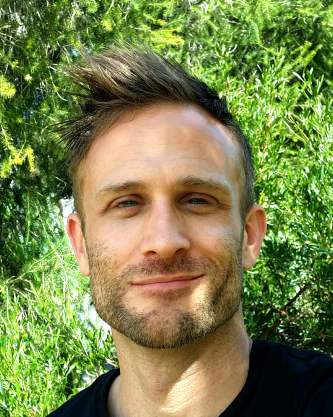
Recent Comments